Alright, so today I’m gonna walk you through this thing I was wrestling with – cropping images, specifically in Paint. Yeah, I know, Paint! Don’t judge, sometimes the simplest tools are all you got.

It all started when I needed to grab a specific section of a screenshot for a document. I could’ve fired up Photoshop or GIMP, but honestly, Paint was already open. I figured, “How hard could it be?” Famous last words, right?
First things first, I opened the image in Paint. Duh. Then I went hunting for the crop tool. It’s there, tucked away in the “Image” group on the ribbon. Clicked on “Select” – that’s the key. You gotta select the area you want to keep before you crop.
Now, here’s where the pain started. Dragging the selection box. It felt clunky, imprecise. My hand-eye coordination apparently takes a vacation when Paint is involved. I overshot, undershot, kept having to readjust. It was like trying to thread a needle with boxing gloves on.
Once I finally managed to outline the area I wanted (after like, five tries), I braced myself. Hit the “Crop” button. And…bam! Success! Well, mostly. The image was cropped, but it wasn’t exactly perfect. There was a sliver of something I didn’t want on the edge. Ugh.
So, what did I do? Undo, undo, undo. Back to the original image. Tried the selection thing again, being extra careful this time. Still not quite right. This went on for a while. A frustrating, pixel-by-pixel dance of selection and cropping.
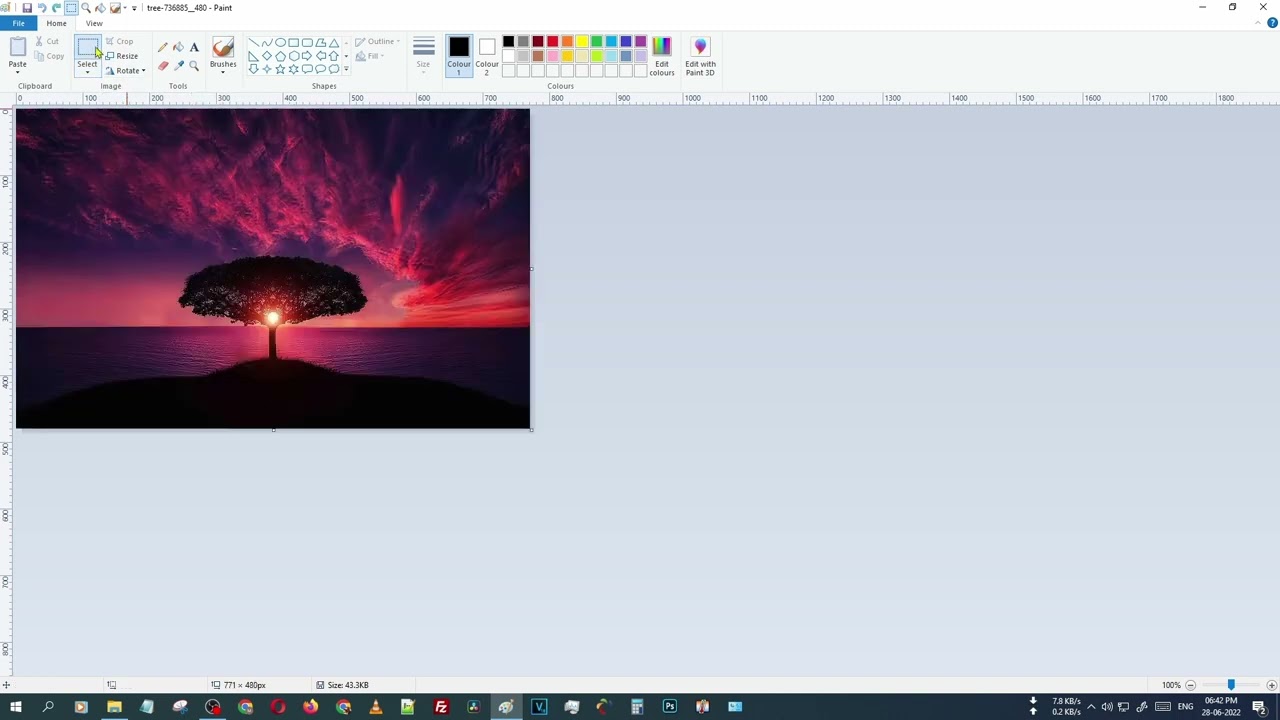
I even tried zooming in to get a more precise selection. Helped a little, but it also made my eyes hurt. Paint isn’t exactly known for its smooth zooming capabilities.
Eventually, after what felt like an eternity, I got a crop that was “good enough.” Not perfect, mind you, but good enough. Saved the image and moved on with my life.
Looking back, here’s what I learned:
- Paint can crop, but it’s not the most user-friendly experience.
- Patience is key. Seriously.
- If you need to do a lot of cropping, or if you need really precise crops, use a better tool. Just trust me on this one.
So, yeah, that’s my Paint cropping saga. Not exactly glamorous, but hey, it got the job done (eventually). Hope you got a laugh (or maybe some useful tips) out of my misery.