Alright, let’s talk about something I tried recently. I was already logged into my Instagram account on my phone, you know, scrolling away. But then I needed the actual password for something else, maybe logging in on a new device or app, and bam! Blanked. Couldn’t remember it at all. So I thought, hey, I’m already logged in, there must be a way to see it, right?
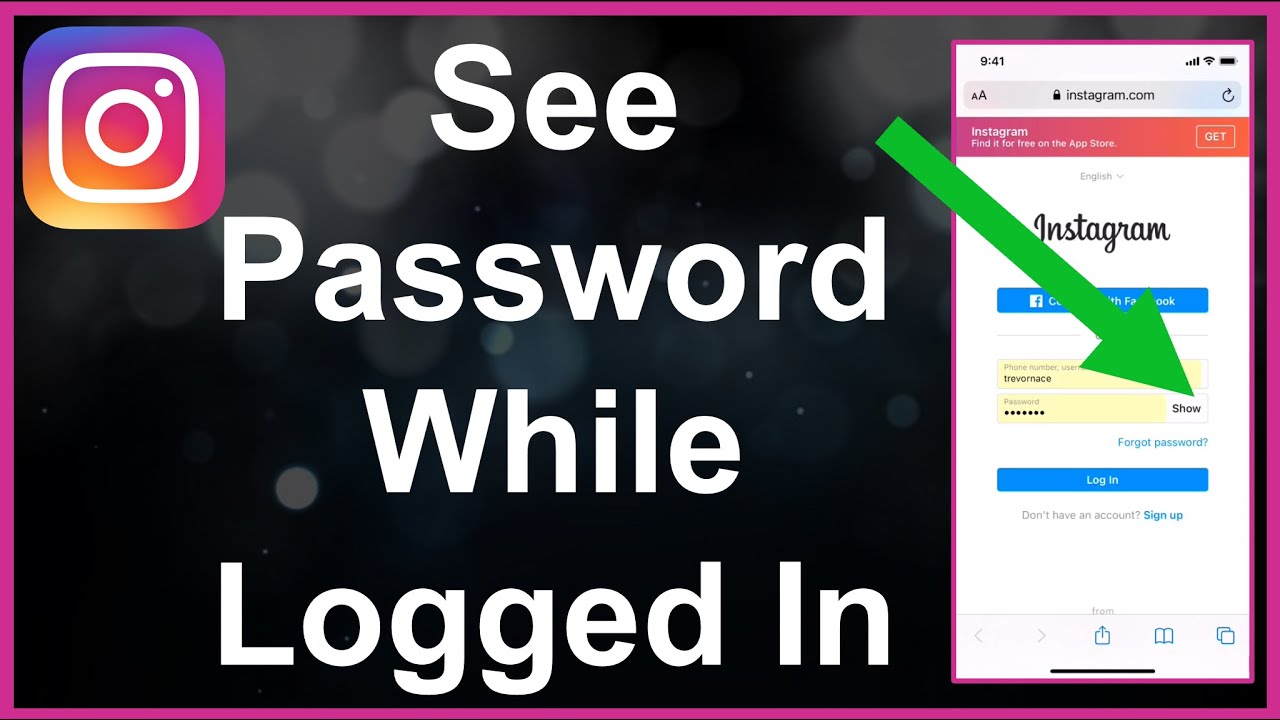
Checking Inside the App
First thing I did was dive into the Instagram app settings. Seemed logical. I tapped on my profile, then the menu icon, then ‘Settings and privacy’. I looked around everywhere in there.
- I checked the ‘Accounts Center’.
- Went into ‘Password and security’.
- Looked under ‘Login activity’ and ‘Saved login info’.
I spent a good few minutes tapping through all the options. But here’s the deal: you can’t actually view your current password anywhere inside the app. Makes sense, really. For security, they don’t just display it plainly. You can change your password if you know the old one, or manage saved login info, but not see the characters of the current password.
What About Browser Saved Passwords?
Okay, so the app was a dead end for seeing the password directly. Then I remembered I sometimes use Instagram on my computer’s web browser. Maybe, just maybe, I’d saved the password there?
So, I went over to my laptop and opened up the browser I usually use (Chrome, in my case, but it’s similar for Firefox, Edge, etc.).
- I went into the browser’s settings.
- Found the ‘Passwords’ or ‘Password Manager’ section.
- Searched for ‘*’.
And bingo! It was there. My browser had saved it from a previous login. I had to enter my computer’s login password to actually view the Instagram password it had stored. This is probably the only way you might ‘see’ your password while technically being logged in somewhere else, provided you saved it in your browser before.
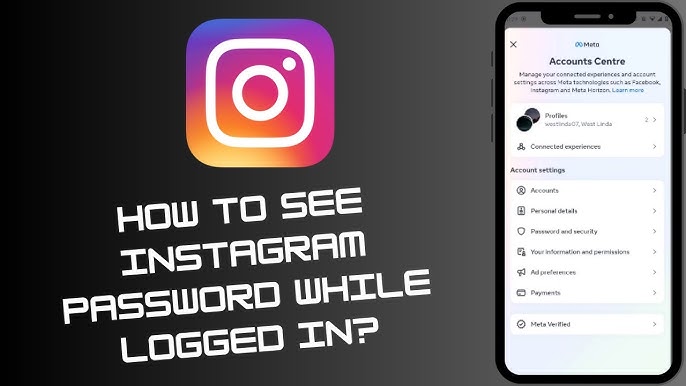
If All Else Fails: The Reset Route
Now, if I hadn’t saved the password in my browser, or if I only ever used the mobile app, checking saved passwords wouldn’t work. In that situation, the path forward is pretty much the standard one when you forget a password.
Even though I was logged in on my phone, I’d have to start the password reset process. You basically have to pretend you’re logged out.
- Go to the Instagram login page (either in a browser or by logging out of the app, which I didn’t want to do unnecessarily).
- Tap or click on the ‘Forgot password?’ link.
- Enter your username, email, or phone number associated with the account.
- Follow the instructions. Instagram sends a link or code to your email or phone.
- Use that link or code to set a new password.
So, you don’t get to see your old password this way, but you get back into your account with a new one you create.
So, to wrap up my little experiment: directly viewing your current Instagram password from within the logged-in app isn’t possible. Your best bet is checking if you saved it in your web browser’s password manager. If not, you gotta go through the ‘Forgot Password?’ process to set a new one. A bit of a runaround, but that’s how it works!