Okay, so I wanted to make a cool “screenshot story” for my Instagram, you know, those trendy things where it looks like a text conversation? I’ve seen them everywhere and finally decided to give it a shot. Here’s how I did it, step-by-step.
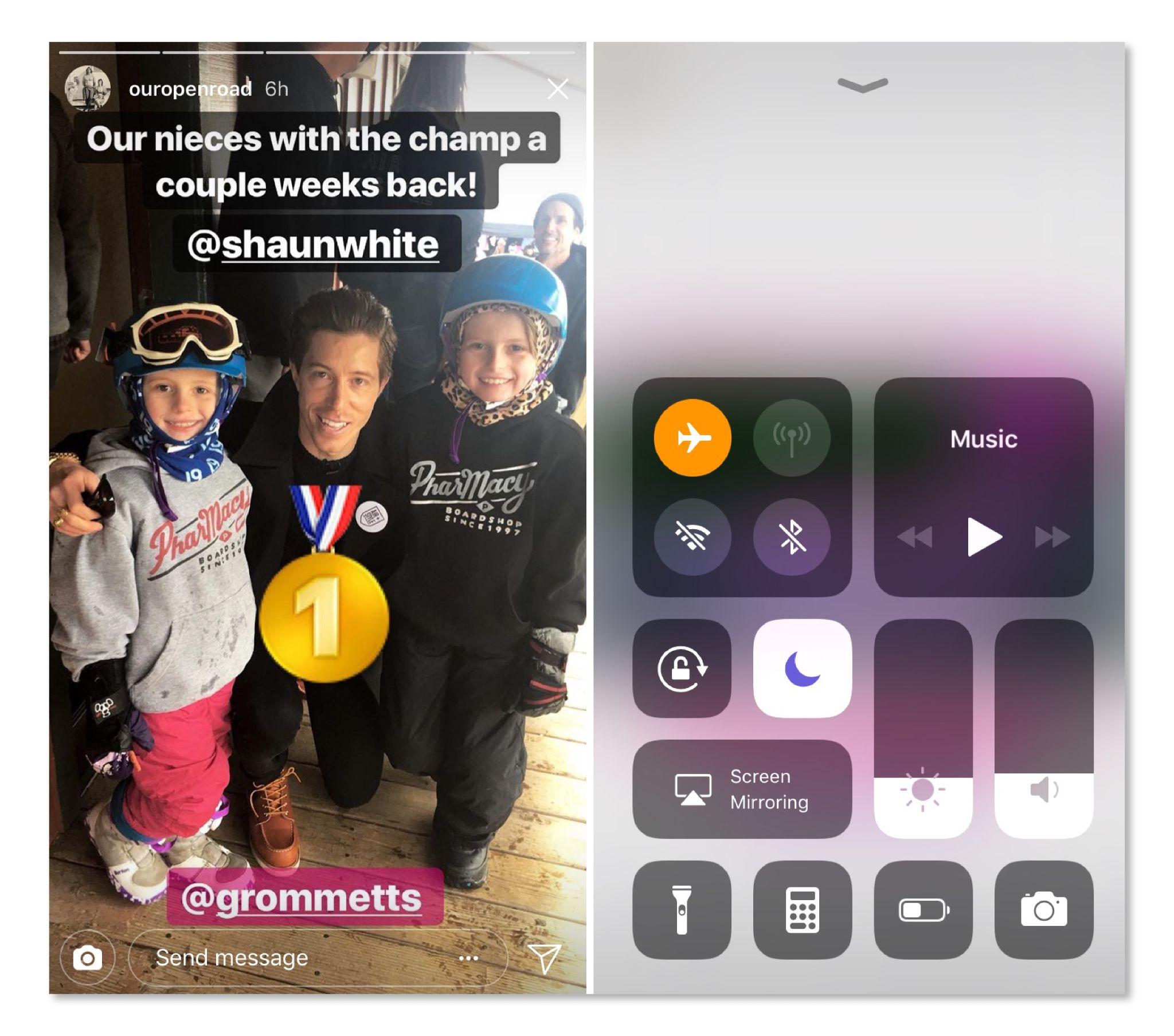
Brainstorming and Prep
First, I had to figure out what the story would even be about. I decided to make a funny, fake conversation between me and…my cat. Yeah, I know, I’m a little cat-obsessed. I jotted down a quick back-and-forth dialogue, making sure it was short and snappy. Nothing too long, because, you know, Instagram attention spans.
Creating the Fake Texts
Next, I needed to make the actual text messages. I didn’t use any fancy apps or anything. I just opened up my regular messaging app on my phone.I create two contact,one called”Me”,and the other called”My cat”.
- I typed out the first message, as if I was sending it. Took a screenshot.
- Then, I switched to the my cat view,typed out the first message, as if I was sending it.Took a screenshot.
- I repeated this, going back and forth, until I had screenshots of the entire conversation. Super tedious, but hey, it’s for the ‘gram.
Editing the Images
Now I had a bunch of screenshots. Time to make them look good. I used my phone’s built-in photo editor. You can use other app to do this,but I like my phone’s.
- I cropped each screenshot, getting rid of all the extra stuff at the top and bottom, so it was just the text bubbles.
- If the color or brightness was off, I tweaked that a bit too. Just made them look clean and consistent.
Putting it All Together
Almost there! I opened up Instagram and started a new story.I’d make a background with a single color at first.
- I added the first screenshot, resized it, and positioned it where I wanted.
- Then I added the next one, making sure it lined up nicely.
- I kept doing this, layering the screenshots in order, until the whole conversation was there.
Finishing Touches
It looked okay, but it needed a little something. So I added some finishing touches:
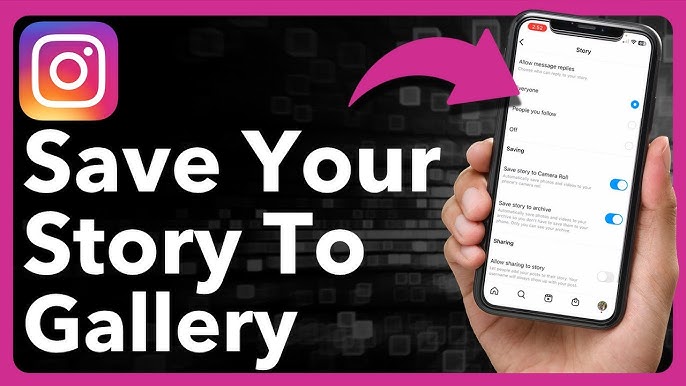
- I used Instagram’s text tool to add a little title at the top: “Texts from My Cat”.
- I found a cute cat-related GIF and stuck that on there too, for extra flair.
- I even drew a little arrow pointing to one of the “messages”, just to be extra.
And that’s it! I posted it to my story and…people loved it! Got tons of laughing emojis. Totally worth the effort. It wasn’t super hard, just a bit time-consuming. If you’re looking for a fun way to spice up your stories, definitely give this a try!