So, I’ve been messing around with this thing called “Key Commander” lately, and let me tell you, it’s been quite a ride. I’m the kind of guy who likes to keep a record of what I do, you know, for future reference and maybe to help some folks out there who are as clumsy with tech as I am.

It all started when I realized I was spending way too much time clicking around with my mouse. I mean, I’m no spring chicken, and my wrist was starting to feel it. I remembered back in the day, we used to do everything with the keyboard. So, I thought, “Why not give that a shot again?”
I started by doing a little digging on my computer. It turns out there are tons of keyboard shortcuts, and most of them were completely new to me. I began playing around with them, one by one. It was tough at first. My fingers felt like they had a mind of their own, and I kept hitting the wrong keys. Some basic combination I still can’t get used to it. But, you know what? I didn’t give up.
I made myself a little cheat sheet of all the shortcuts I wanted to learn. It started with the basic stuff like copy-pasting and saving documents. Then, I moved on to more advanced stuff like switching between windows and taking screenshots.
- Ctrl+C, Ctrl+V: These are the bread and butter of keyboard shortcuts. Copy and paste, baby!
- Ctrl+S: Save your work. Do it often. Trust me on this one.
- Alt+Tab: This one’s a lifesaver when you’ve got a million windows open. It lets you quickly switch between them.
- Windows+Shift+S: My favorite for taking screenshots. So much easier than using the Print Screen button.
I practiced every day, even if it was just for a few minutes. And slowly but surely, I started to get the hang of it. My fingers became more nimble, and I found myself using the mouse less and less. And the best part? My wrist pain started to disappear.
Now, I can zip around my computer like a pro. I can open and close programs, switch between windows, and even lock my screen, all without ever touching the mouse. It’s like I’ve got superpowers or something!
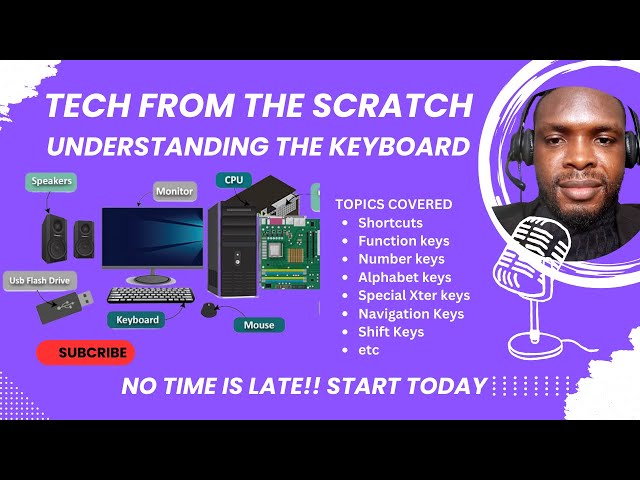
It’s not just about speed, though. Using keyboard shortcuts has also made me more productive. I can get more done in less time, which means I have more time for the things I enjoy, like watching cat videos and arguing with strangers on the internet.
Keep Trying Is The Key
So, if you’re looking for a way to make your computer life easier and save your wrist from a slow death, I highly recommend giving keyboard shortcuts a try. It might take some time to get used to them, but I promise you, it’s worth it. And hey, if a tech-challenged guy like me can do it, anyone can!
And don’t forget to keep a record of your progress. It’s always fun to look back and see how far you’ve come. Who knows, maybe one day you’ll be writing a blog post about it, just like me!